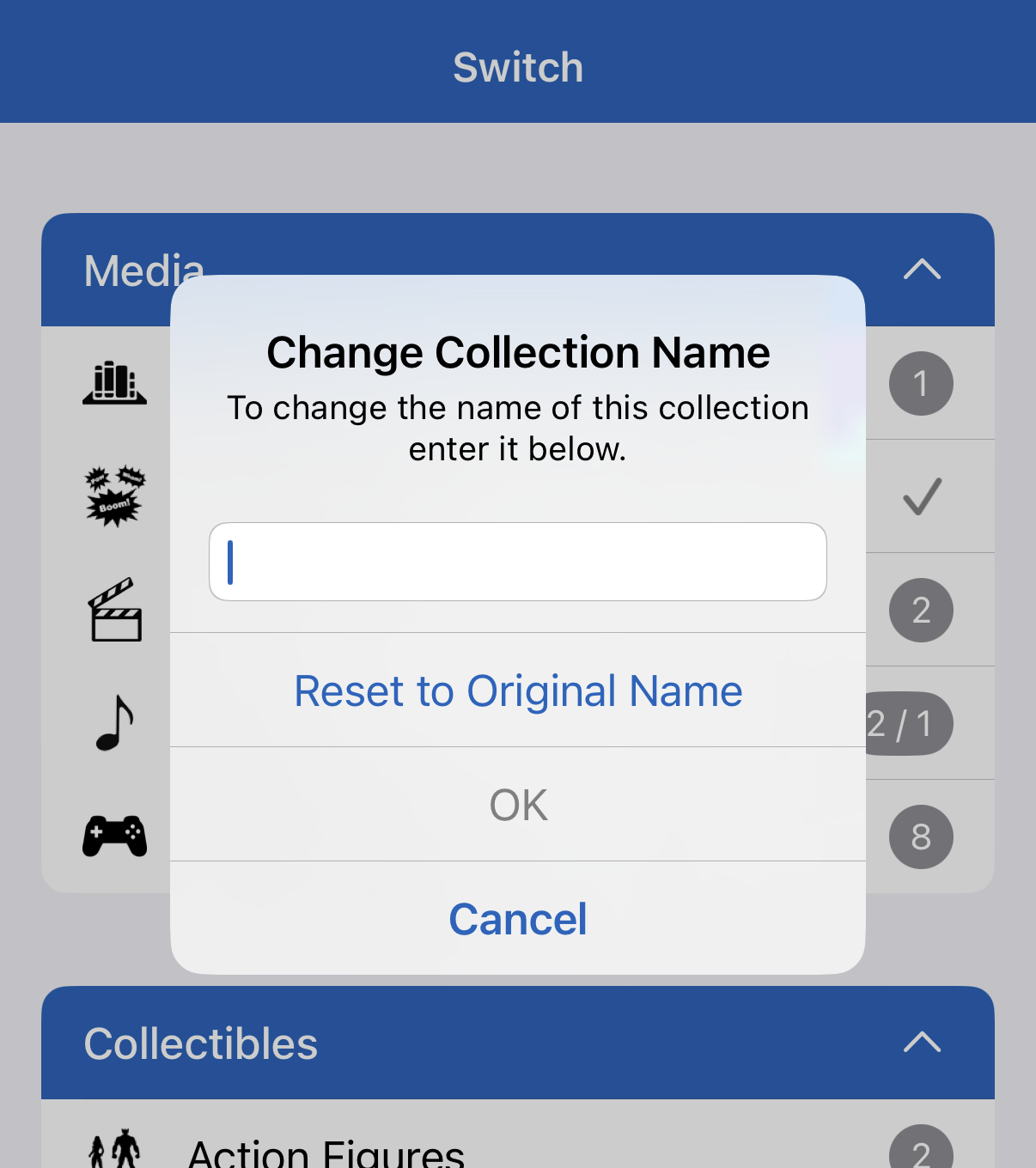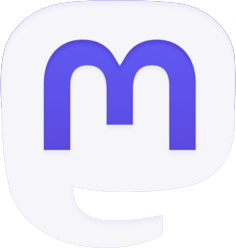Not a Pro subscriber? Learn how to become a Pro user to get these great features and much more.
All of these features are now out to iOS users. Android users will get access to these as well once our rewrite and modernization of the app is completed.
10 Images Per Item
You can now add up to 10 images per item. Coming soon for the desktop apps.
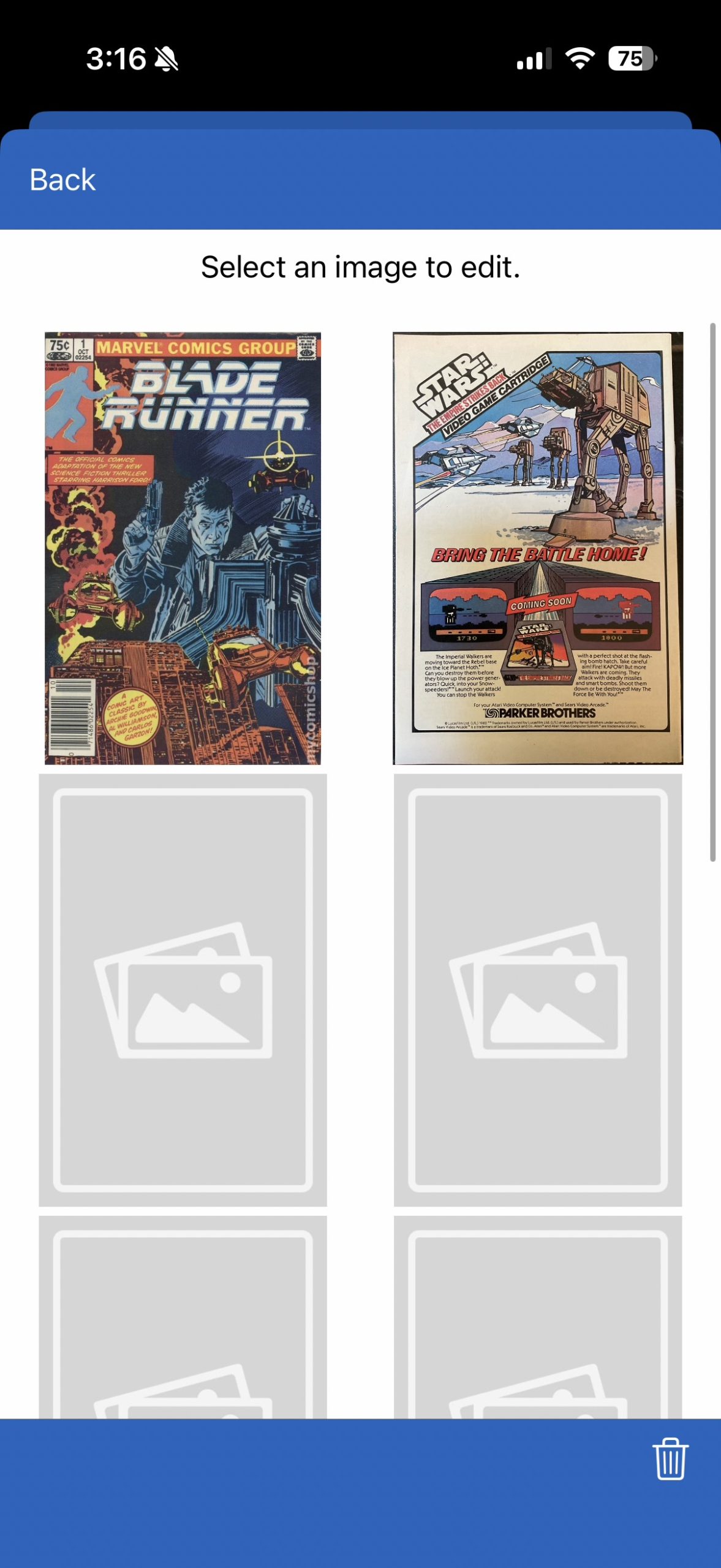
Bulk Editing
Start bulk editing by touching the new stacked icon in the top right corner of the toolbar. When Bulk Editing is on, this icon will look filled, and when it’s off it will look empty. When on, you can select multiple items (each selected will have a green checkmark), and then you’ll be able to touch the Edit Selected button.
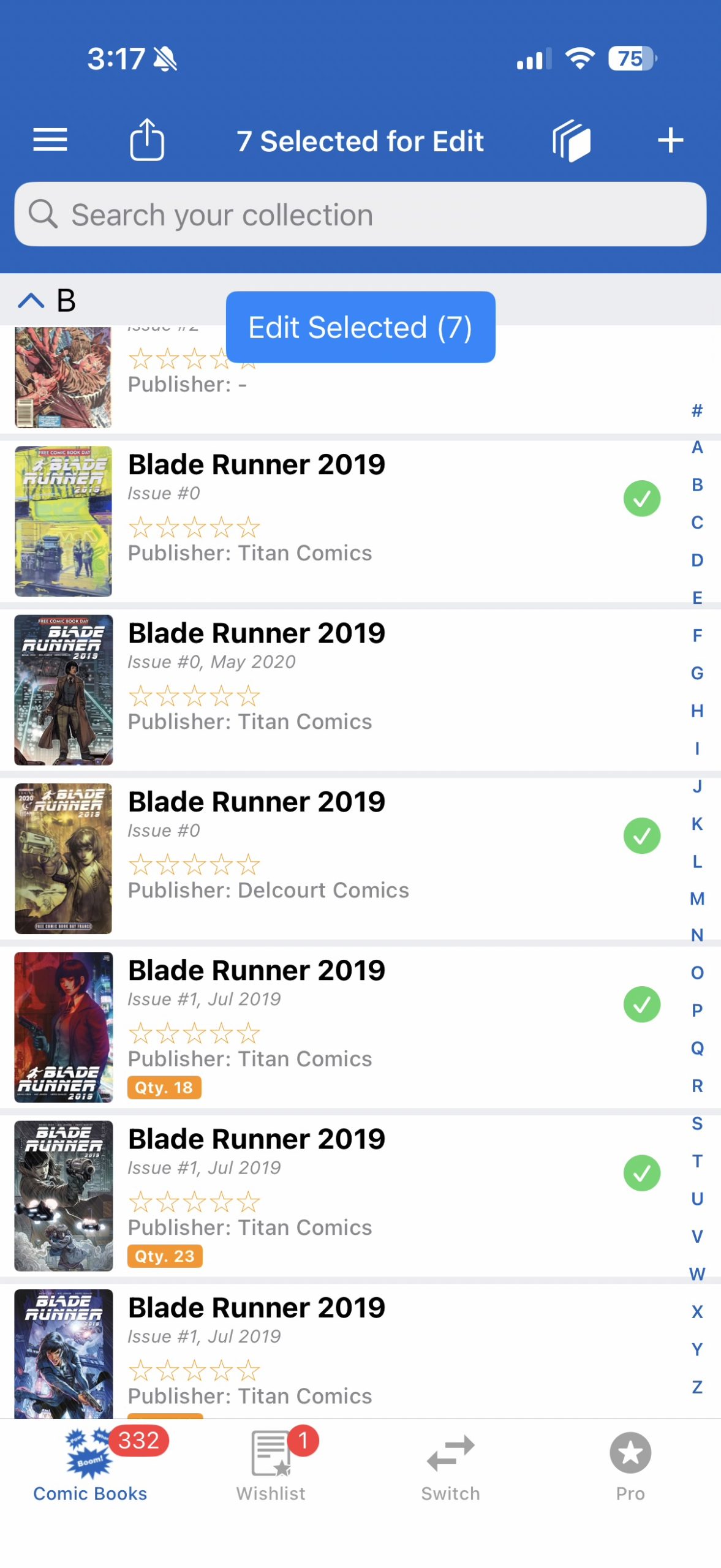
One you’re on the Bulk Editing screen, you can go into each field and edit the data. Any editing of any field will change the data, so be careful before you touch that Save button. A warning will display which fields are about to be changed. The red trash can icon will clear out the data for that field for you if possible as well, on all items you are Bulk Editing. Touch the Save button when you’re done, or Cancel if you want to exit with no changes.
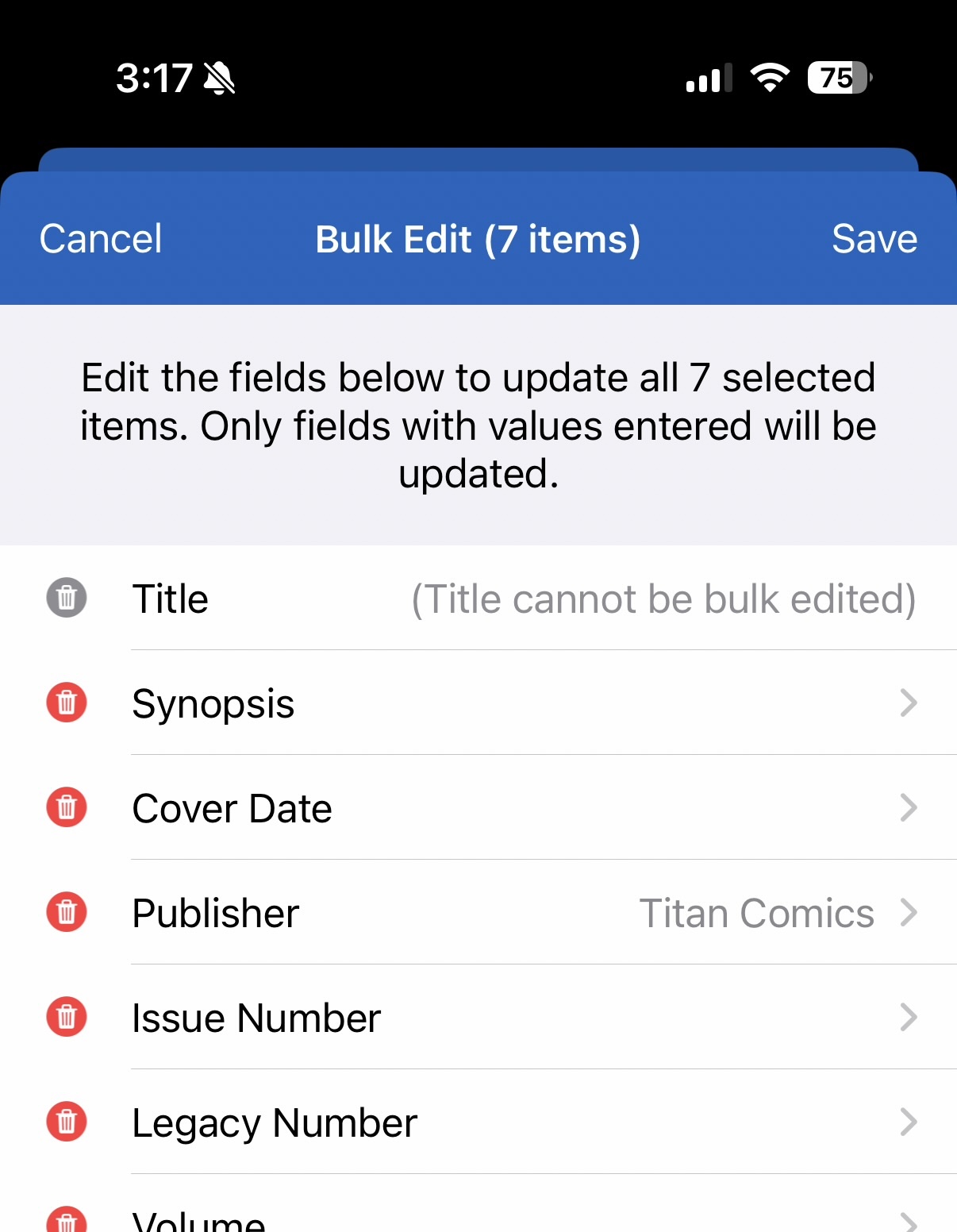
Bulk Deleting
Bulk Deleting works very similar to how Bulk Editing works. Touch the stacked icon and select the Delete option that appears. Then select your items and touch the red Delete button.
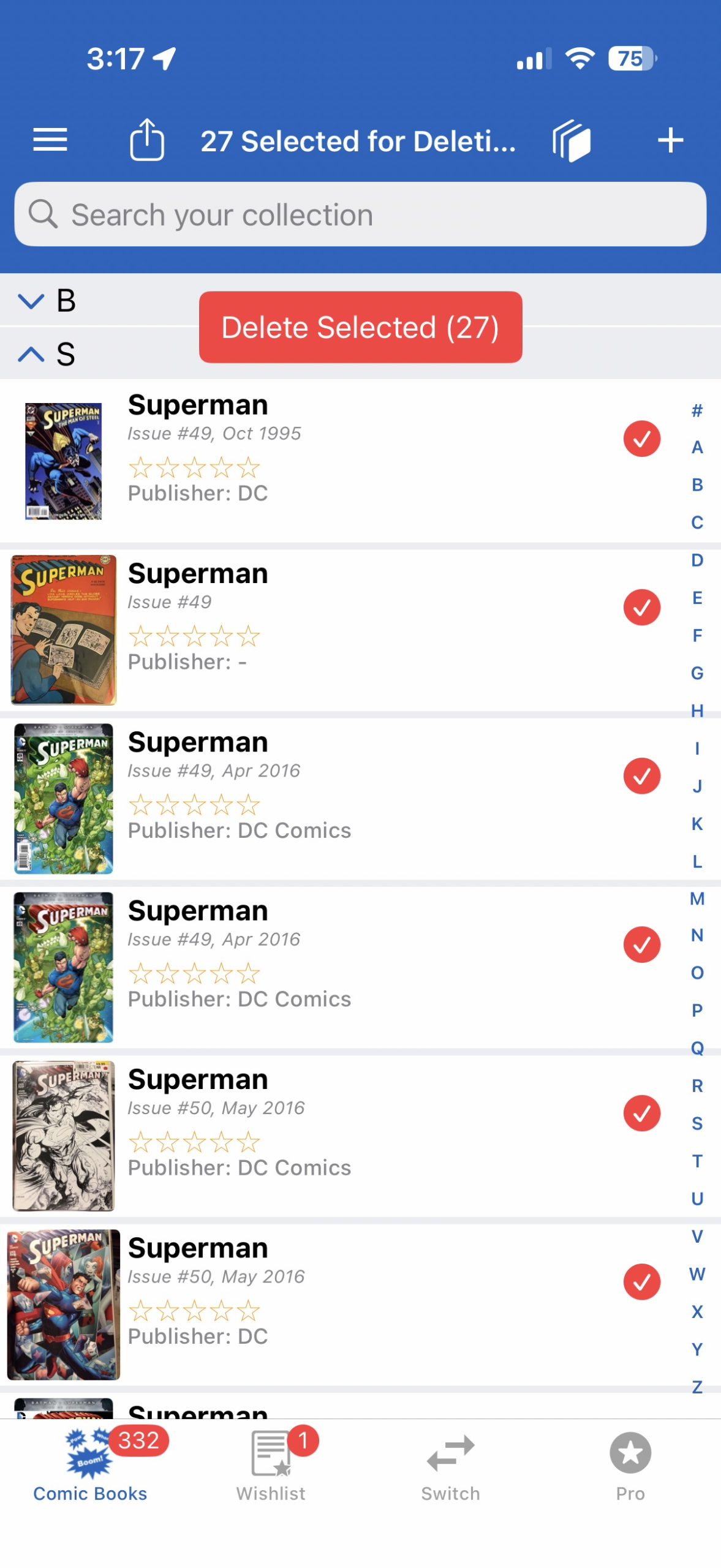
In both Bulk Edit and Bulk Deleting, you can quickly select and deselect all items in a section by holding your finger down on that section.
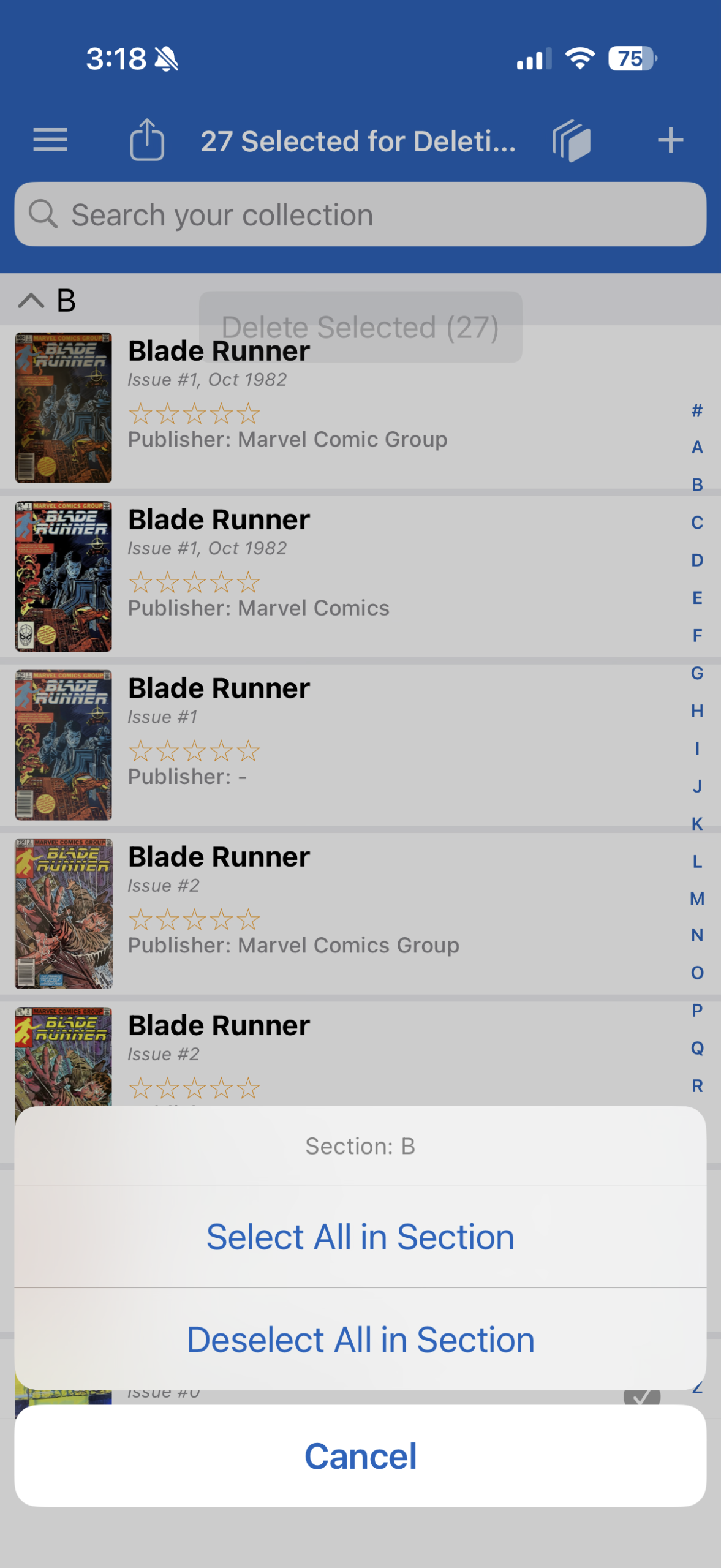
CSV Importing via the Desktop Apps
On the Windows and Mac desktop apps, only available to use for Pro subscribers, users now have the ability to import collections via a CSV file. This includes custom collections. It’s a highly requested feature that is finally here, and will allow you to quickly modify a massive amount of items at once. We have a tutorial on how to access and use this feature.
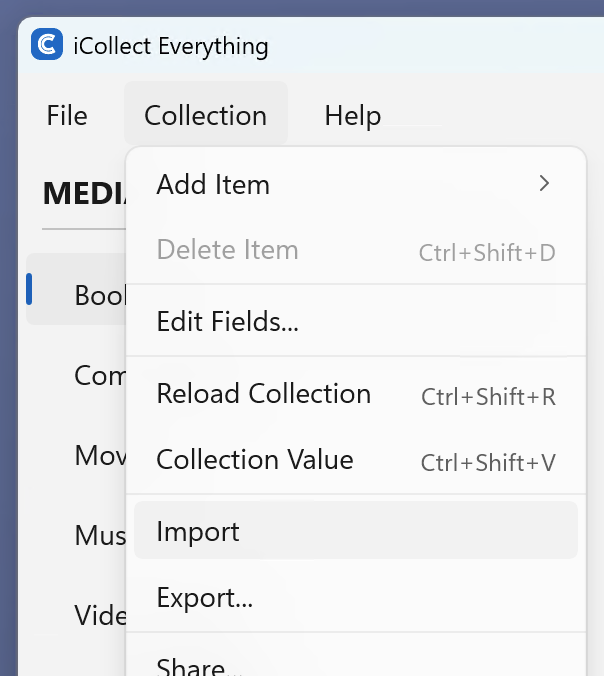
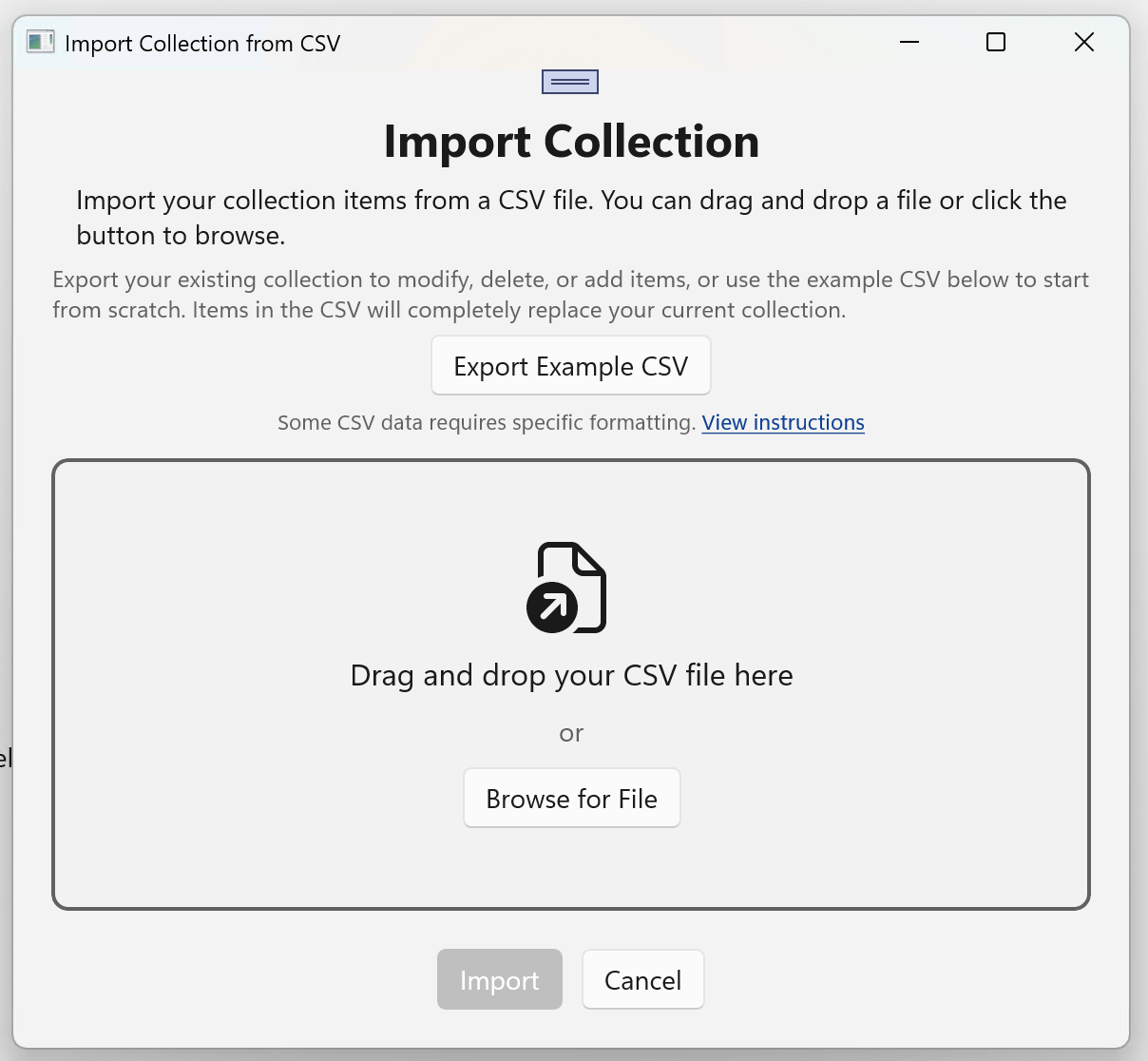
Set a Public Username when Web Sharing Collections
When sharing your collection via the Sharing icon on the top left icon bar, Pro users can pick what is displayed for their name on the collection, rather using the first half of their email address. You can set this by going to the Pro tab in the bottom right of the app and selecting the Set Public Username option.
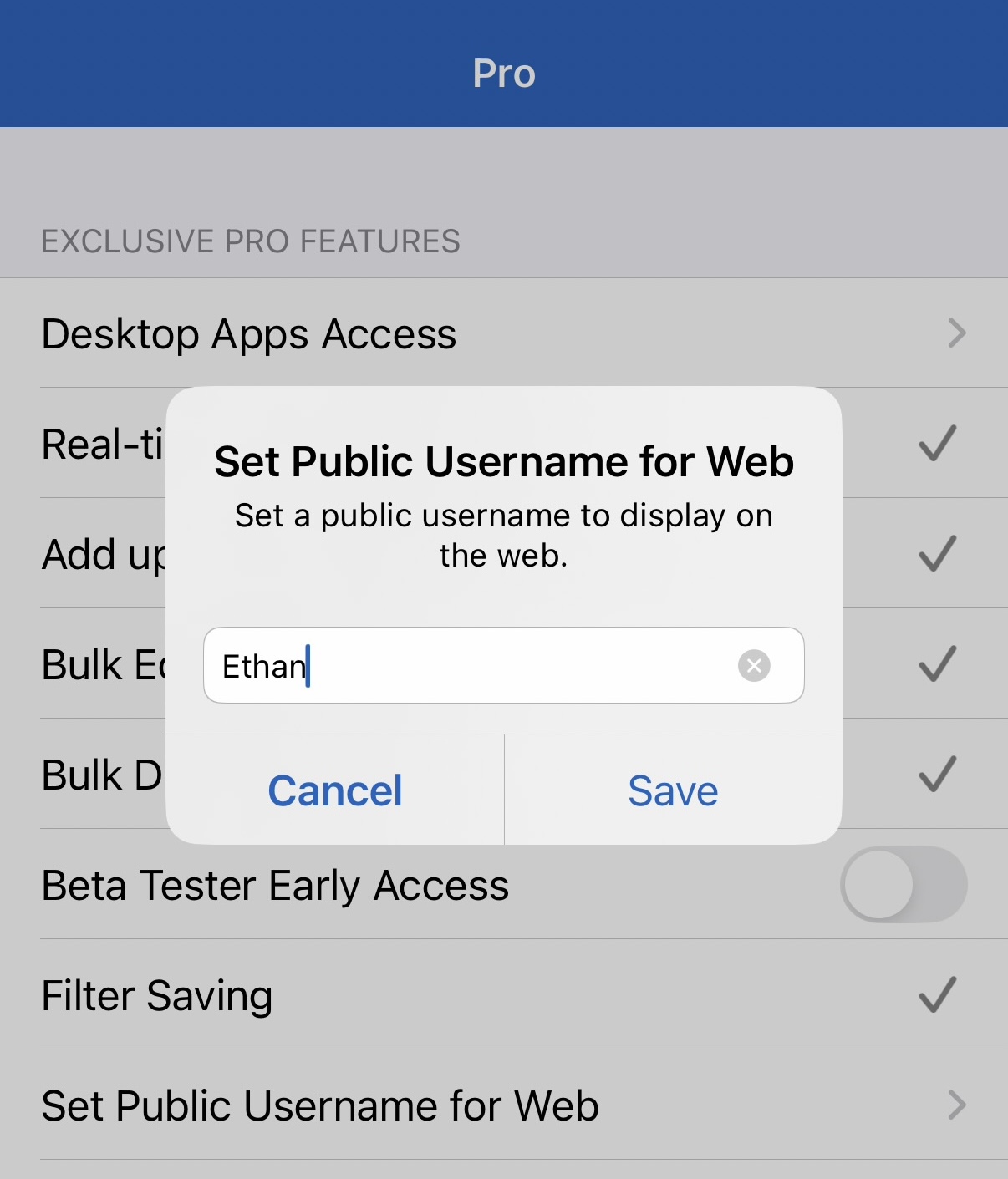
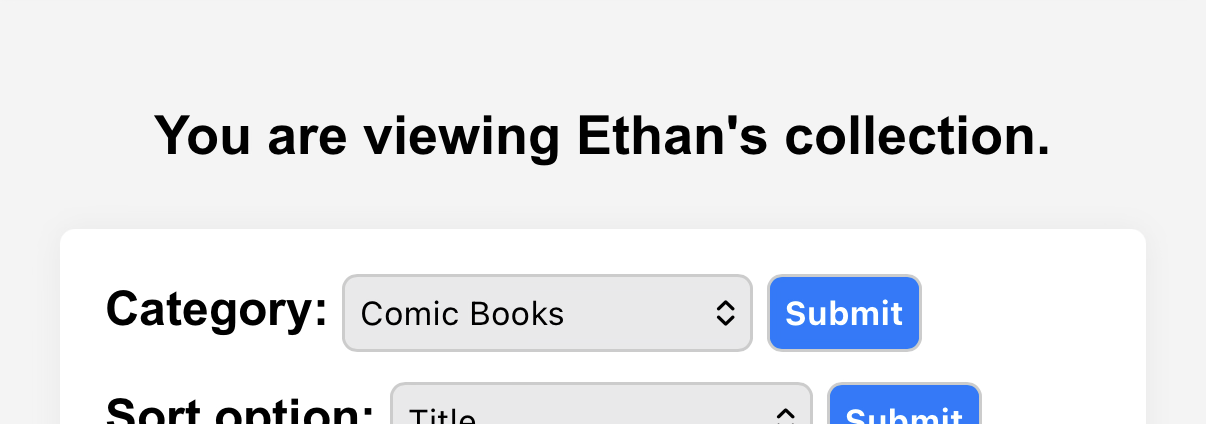
Rename Built-In Collection Types
And finally, our Pro users can now rename any built-in collection type to how they would like. So for example, say you want Movies to display as Films instead, you can change that. Another option would be setting Vinyl Figures to Funko, or Sci-Fi to Star Wars. Just touch and hold on the collection on the Switch tab, and a dialog will come up asking you to change the name.
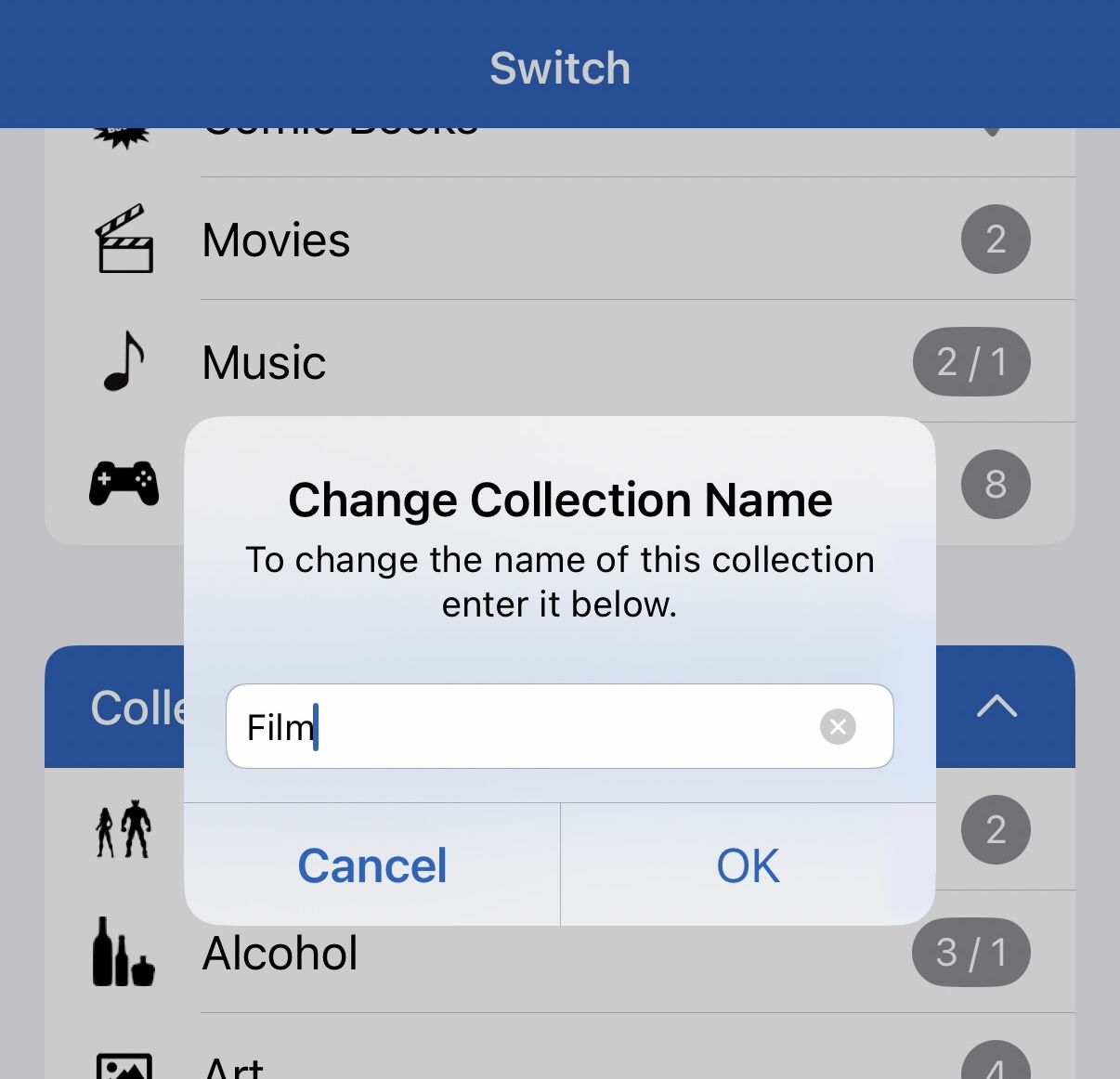
Once you change it, you can easily revert it back if you’d like by performing the same action.