IMPORTANT NOTES BEFORE YOU BEGIN:
- You must be a Pro subscriber to do your own CSV importing.
- CSV importing can only be done via the Desktop apps. Get them here: Mac / Windows
- You cannot use CSV importing to create new fields with a Custom collection.
- You need to use a tool designed to edit CSV files. This includes Microsoft Excel and Apple Numbers. Make sure you save/export your spreadsheet file as a .csv file.
Step 1: Open the desktop app, select a collection type on the left side, and then go to the Collection > Import menu.
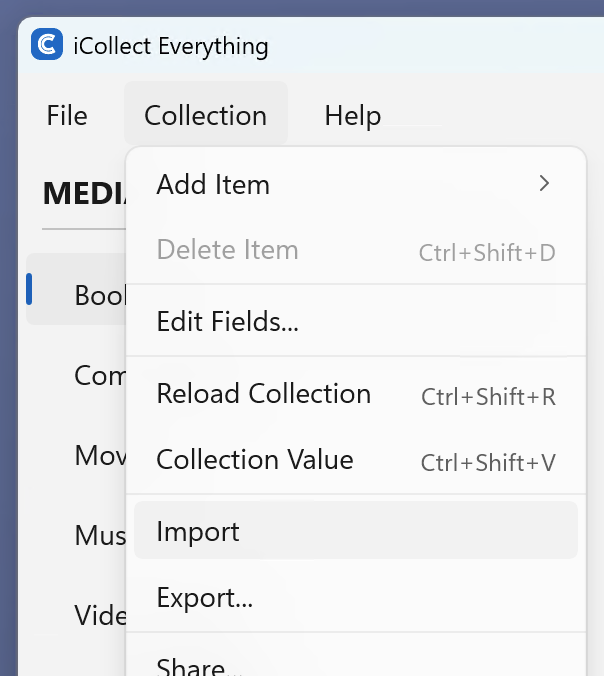
Step 2: The Import window will open. Here is where you can drag-and-drop in a CSV file to import.
You have two options to modify and import a CSV:
- Use our empty CSV template using the “Export Example CSV” button.
- RECOMMENDED: Export your collection from the Collection > Export… menu item, and then modify that collection and re-import.
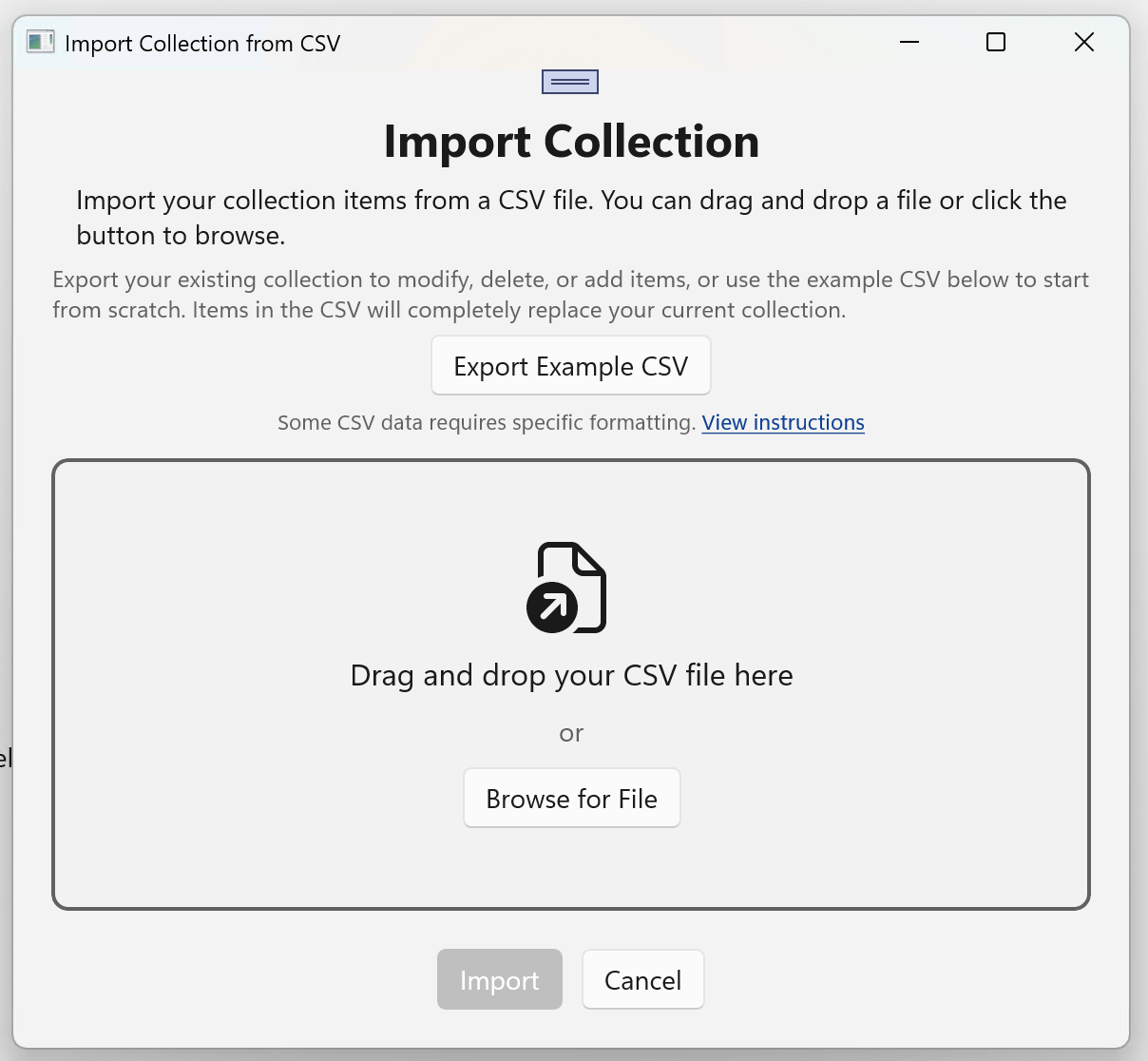
Step 3: Click the Import button and wait. When importing, there are some important rules to note:
- If the Item ID column in your CSV file has a value and is found in your collection, then the import will update your existing item in your collection.
- If there are items in your collection that don’t have a matching Item ID in the CSV, they will be removed from your collection.
- If the Item ID is empty/blank and there is a value in the Barcode field, then we will use all of the filled in fields from CSV file for your item details. Any empty/blank fields in your CSV file we will try to fill using our own data from our server via a barcode lookup.
- If there is no Item ID and no value for the Barcode field, then a new item will be created with the data from your CSV file.
Column Values
Some columns need specific values to save properly, and won’t accept any values other than the built-in ones we offer. A good example is the Platform field for Video Games.
Click here to see the fields for collectible types with the required values.
Column Details
Some columns need to formatted in a specific way. Again, we highly recommend that you export your existing collection first to a CSV file, and then look at it and modify it to see how specific columns should be formatted.
Multiple Name column (like Actor, Director, Author, etc)
- First Middle Last: Separated by commas
Dates (like Purchase Date, Release Date, etc)
- MM/dd/yyyy or yyyy-MM-dd
Audio
- Language – Format
Currency Values (like Purchase Price, etc)
- Format as [language code]_[region code] [price].
- Example: en_US 555
- No decimals, spaces, currency symbol, or commas in the value
