Because iCollect Everything for Windows is still in beta testing and not yet out on the Microsoft Store for down, we have some special install instructions for you on how to get the app installed properly. The final version of the app will not require these extra steps. You must be on Windows 10 and greater to run the app.
Please be sure to view the latest release notes before installing!
These instructions are for Windows 11. Prior versions of Windows may be slightly different.
- Right click on the certificate file that is included with the installer. Select Install Certificate:
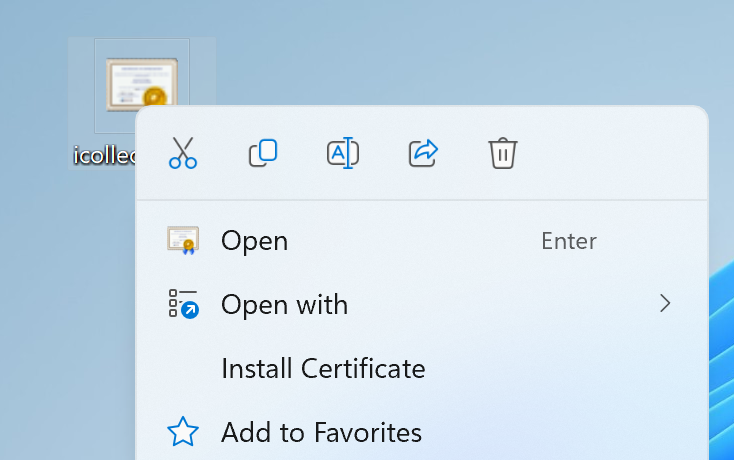
- In the dialog that appears, select Local Machine and click Next:

- On the next screen, select “Place all certificates in the following store” and click the Browse button:
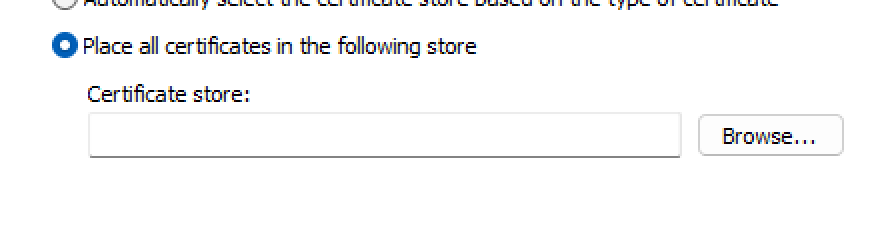
- In the window that appears, scroll down and find Trusted People, select it, and click the OK button:
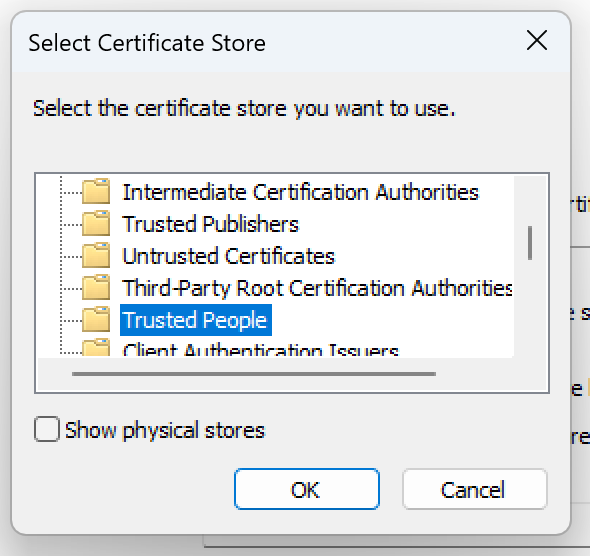
- Click the Next, Finish, and then OK buttons that appear in that order.
You’re now ready to install iCollect Everything for Windows Beta from the installer!
